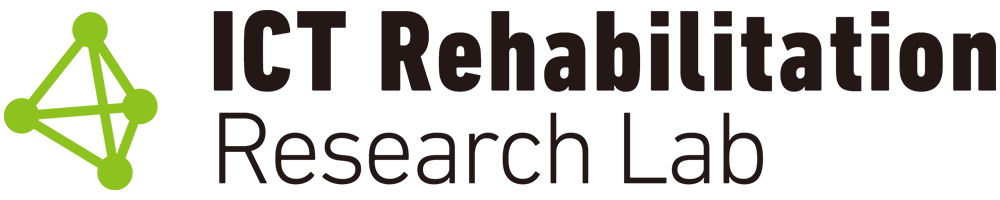3D Printed Assistive Device Creator Certification Course – Student Manual
Getting Started & Important Notes: Course Guide
This course is designed to give you the foundational knowledge and hands-on skills needed to create assistive devices using a 3D printer. The curriculum includes lectures, tests, and practical assignments. For the practical component, you’ll 3D print a project and send it to us for assessment. Meeting the standards means you’ll be recognized and certified as having the required skills. The course is managed through an LMS (Learning Management System), making it easy and intuitive to follow. We recommend reading the steps below for a smoother learning experience—please take a look!
- Course Objectives
- How to Log In
- Steps to Take the Course
- About the Tests
- About the survey
- About the Hands-On Practice
- Issuing Certificates of Completion and Certification
This course primarily uses the free software and applications provided by Bambu Lab, and explanations will be shown using their UI.If you haven’t installed them yet, please refer to the manual below to get set up.If you’re using a printer or software other than Bambu Lab, please install and prepare those on your own. Keep in mind that the appearance and names of features may differ between software, so be sure to double-check as you go.
Supplemental Material:Bambu LabGetting Started Manual (Initial setup for software and apps)
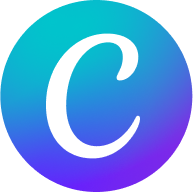
1.Course Objectives
The goals for each course are outlined below.
1) Beginner Course
・Understands basic concepts
・Can 3D print using pre-configured files
2) Intermediate Course
・Can create custom models using parametric adjustment services
・Can easily make simple 3D models with Tinkercad
・Able to properly slice STL files
3) Advanced Course
・Can design assistive tools suitable for 3D printing
・Understands design patterns for assistive devices
・Can create moderately complex 3D models and set detailed print parameters
4) Instructor Course
・Capable of creating highly complex 3D models3Dmodels with advanced features
・Proficiently operates slicer software for 3D printing
・Can design and set print parameters for hand splint models
・Can appropriately provide users with 3D-printed assistive devices, 3Dprinted assistive tools are delivered effectively
・Able to teach beginner, intermediate, and advanced learners
2. How to Log In
To access the system, please have the following ready.
- Registration ID and Password, you registered at the COCRE HUB STORE.
- PC or Tablet etc.
Course System: https://co-cre-hub.com/
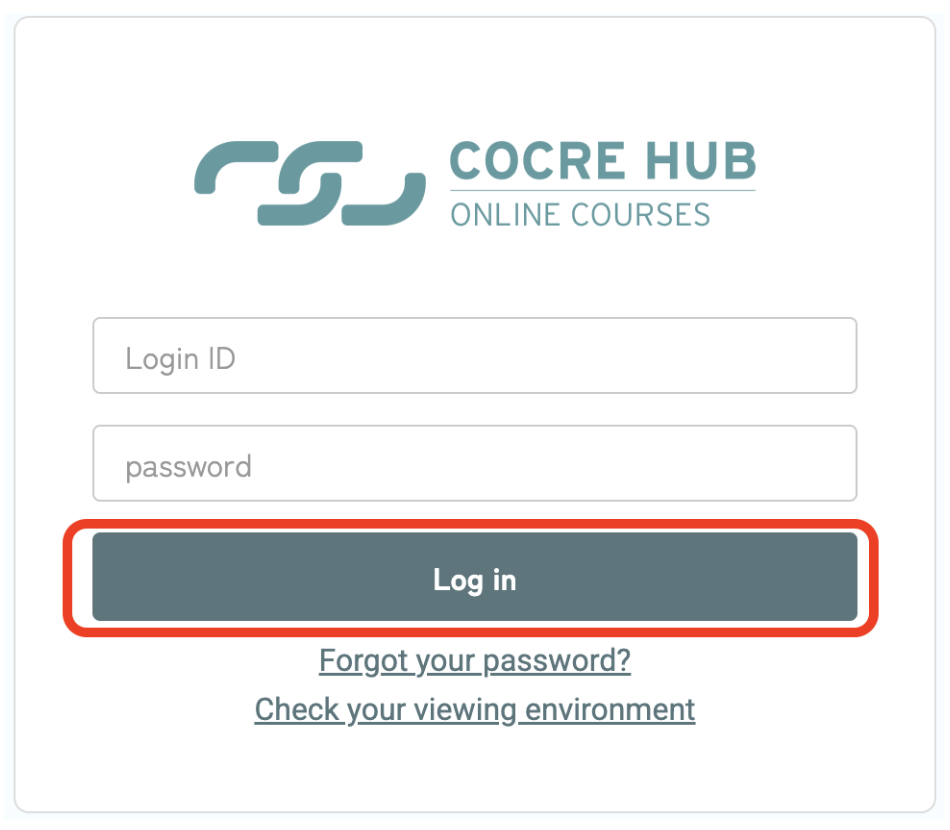
Please visit the link above and enter your ID and password.
ID=Your Email Adress used in the registration
Password=ictreha3d (Everyone is unified.)
3. Course Instructions
3-1. Once you’ve logged in, the screen below will appear. Click ‘Take this course’ for the class you wish to join.
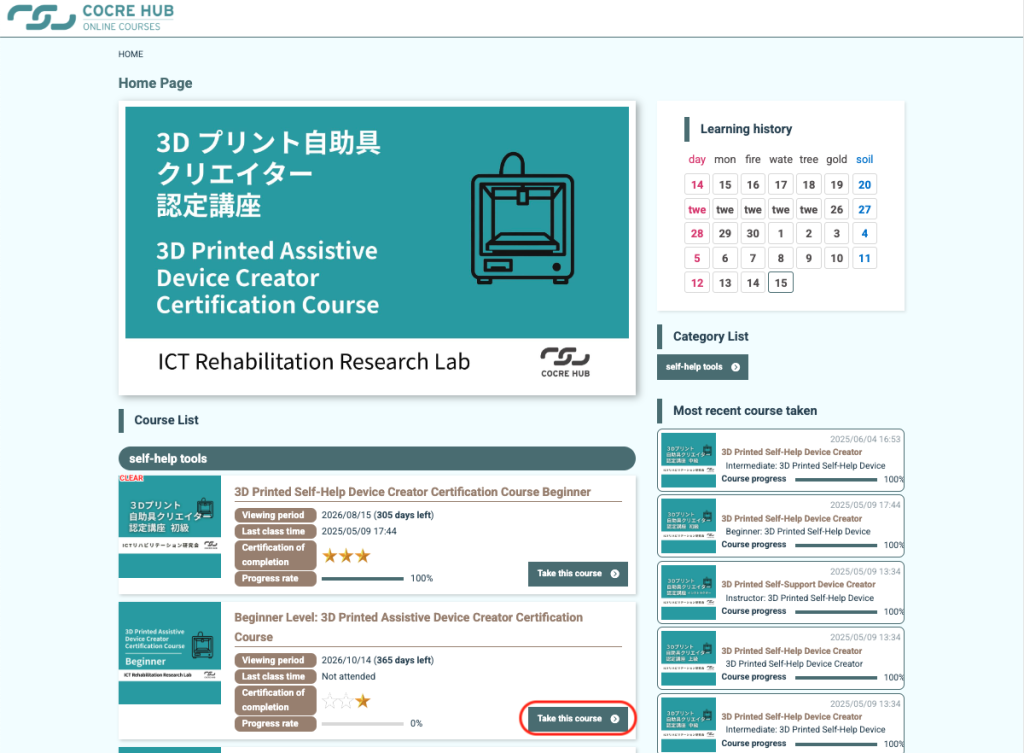
3-2. Go through the ‘Content List’ from the top down, clicking each item in order to complete your course.
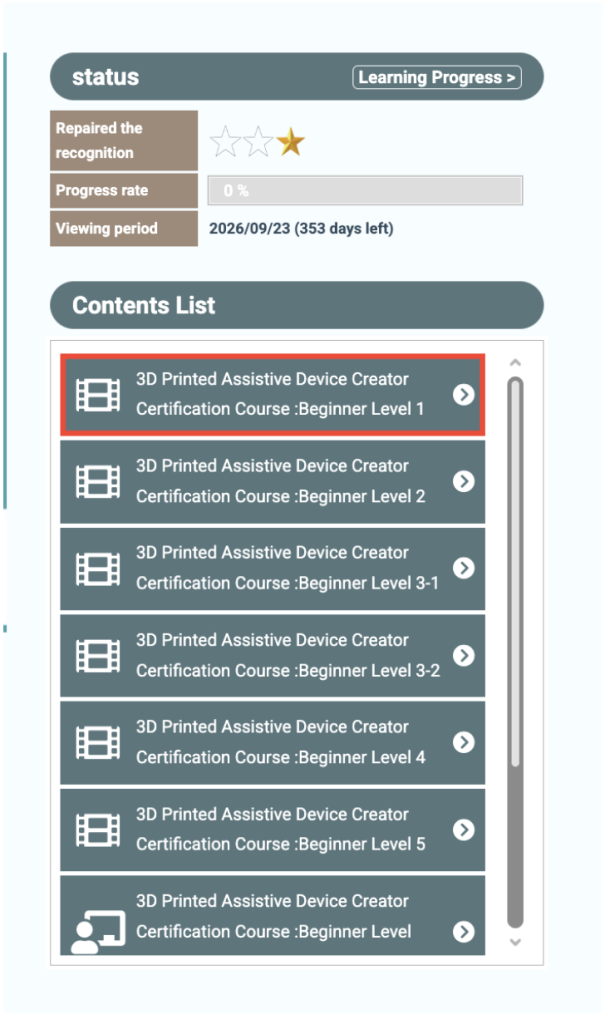
3-3. In the lecture section, you’ll see a play button for the video after you click through. Please play the video to start your session. Each lecture ends with a ‘Test,’ so we recommend taking notes as needed while you watch.
Once you’ve finished watching and understanding the video for this section, make sure to click “Mark this course as completed” every time. If you don’t click it, your progress won’t be marked as complete.
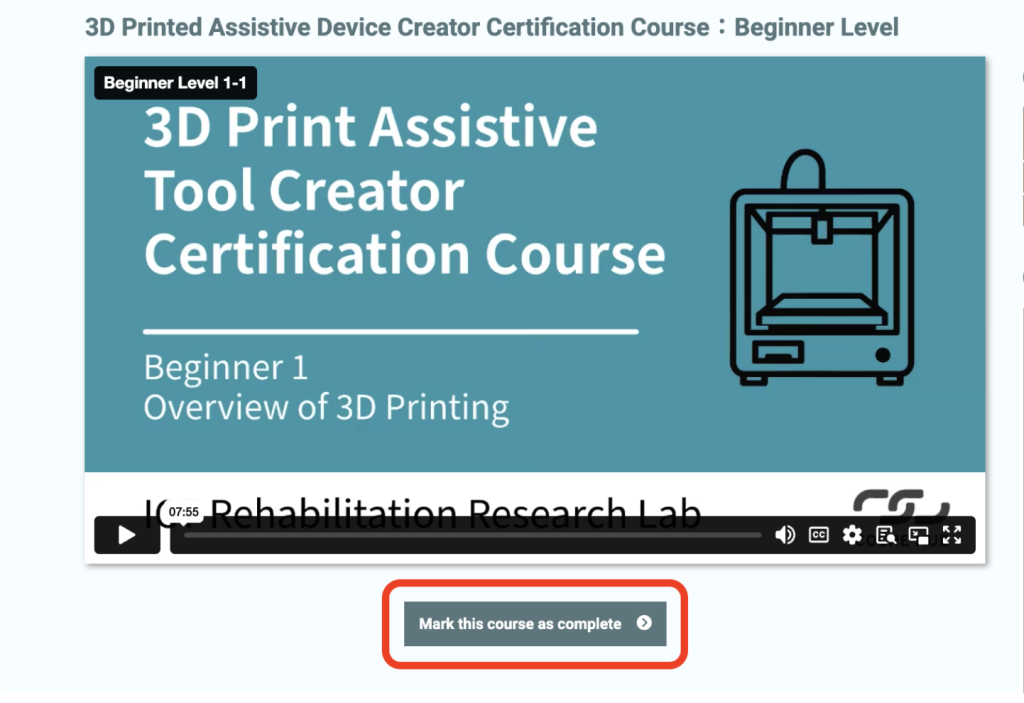
After you finish watching the video, click on ‘Mark this course as complete’. A ‘CLEAR’ icon will then appear on the corresponding panel in the ‘Content List’ on the right.
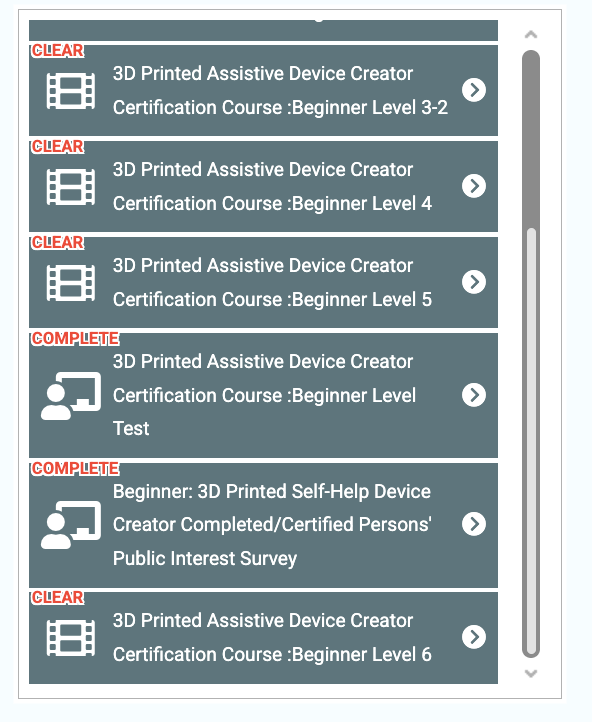
4.About the Test
4-1. As you work through the classroom sessions step by step, you’ll encounter a “Test” right before the practical training. The test consists of20 questions, each worth 5 points. To pass, you’ll need at least80 points out of a possible 100. You have40 minutes to complete the test. You can retake it as many times as you need until you pass.
Click ‘Start Test’ to begin.
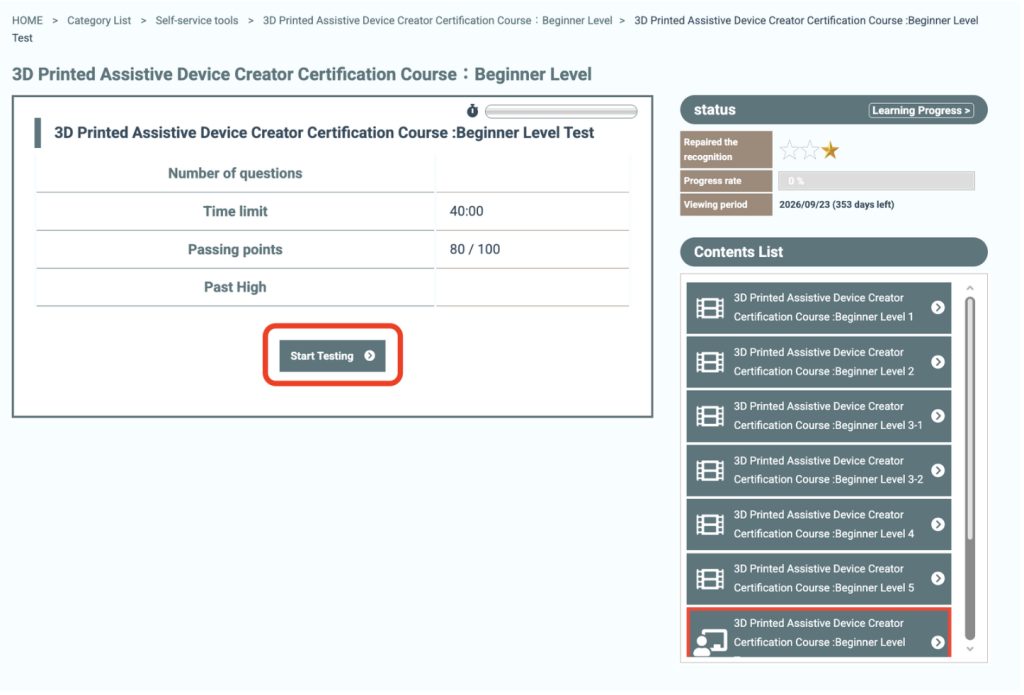
4-2.All test questions are answered by choosing either O (true) or X (false). For each question, select and click either O or X.
Once you’ve made your choice, click on ‘Next Question’ to proceed.
After answering all 20 questions, you can review your results and read the explanations.
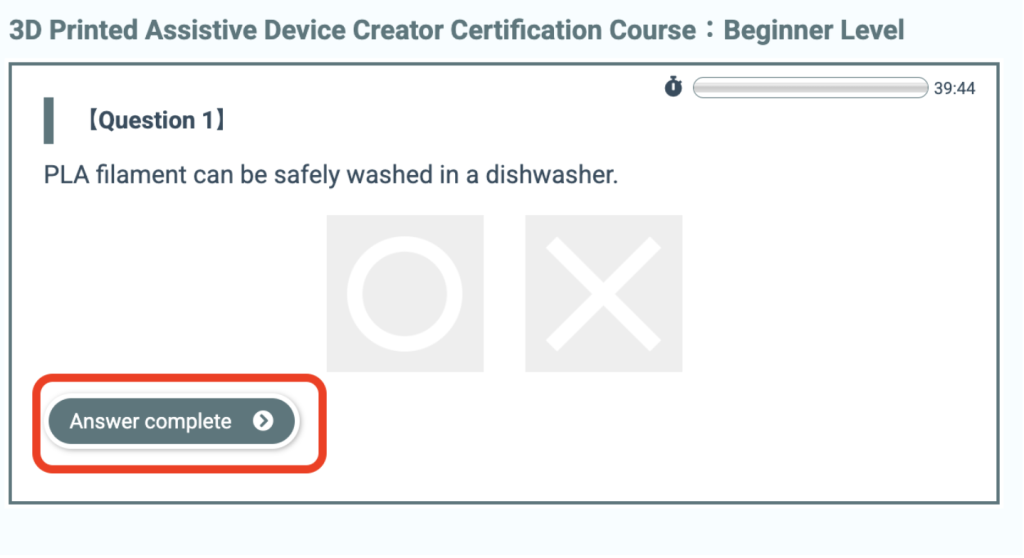
To pass the test, you must answer 80% or more of the questions correctly. Once you pass, you’ll see a ‘COMPLETE’ icon on the relevant item in the ‘Content List’ on the right.
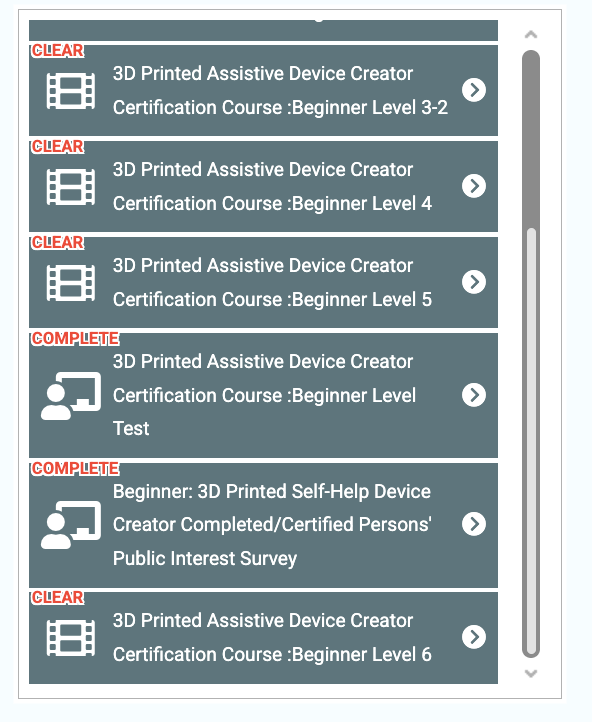
5.About the Survey
After the test, you’ll be asked to complete a survey about listing and publishing your name in the registry of certified individuals. Please note that filling out this survey is required to receive your certificate.
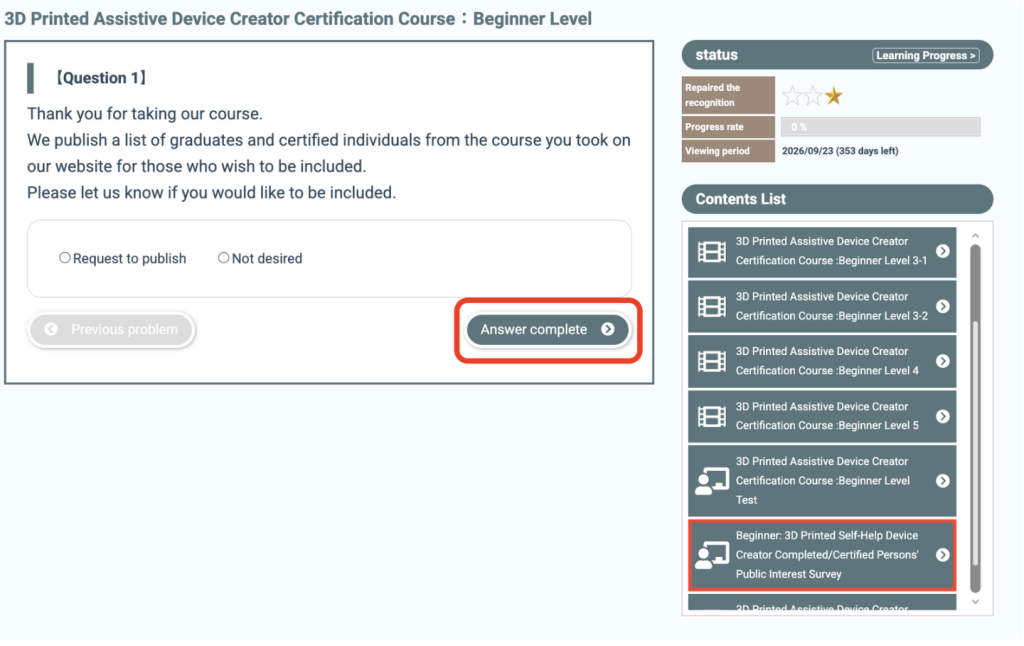
Once you have answered the survey, click the ‘Survey Closed’ button to mark it as ‘COMPLETE’.
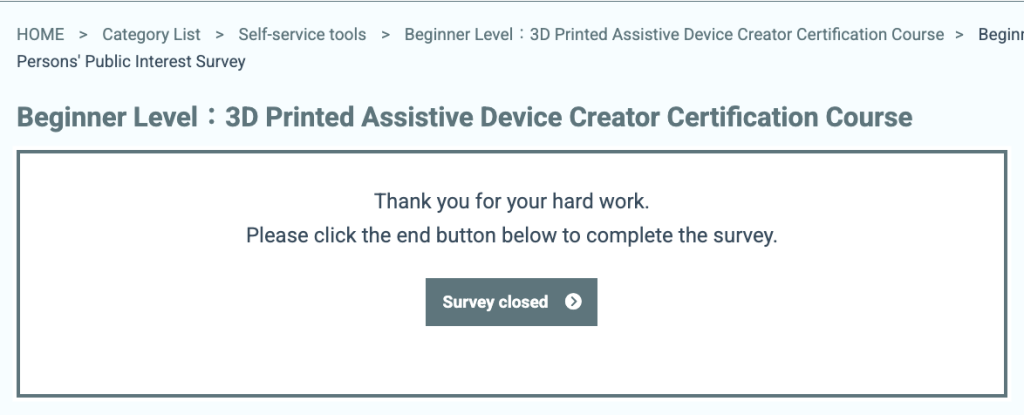
6. About the Practicum
6-1. There will be a practical assignment at the end of the course. Please watch the video for detailed instructions on the assignment.
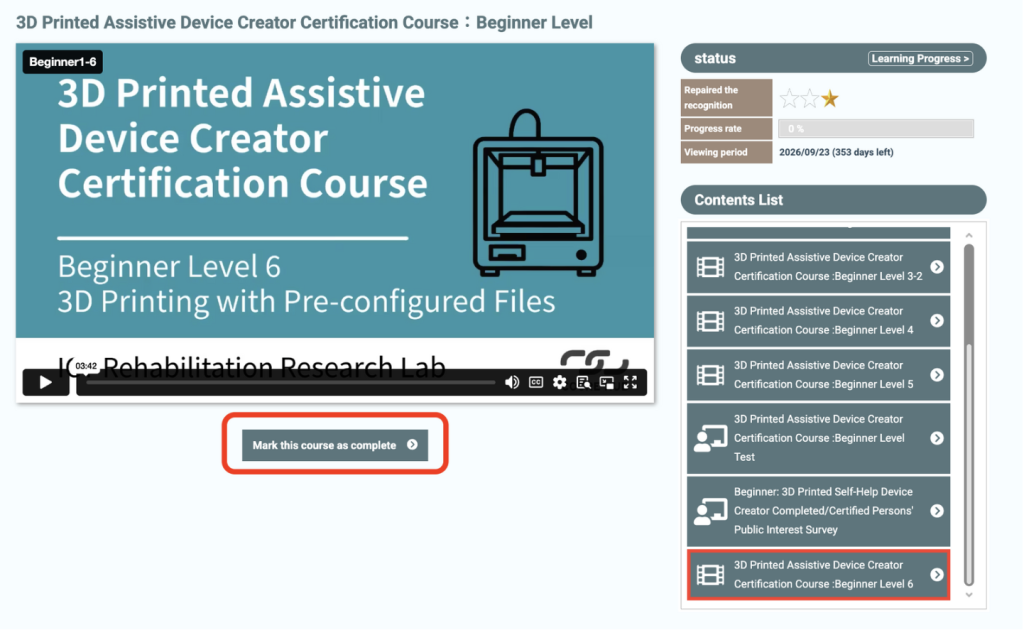
6-2. After you finish the 3D print for your assignment, please send it to the administrative office at the address below.
〒142-0053
4-6-15 Nakanobu, Shinagawa-ku, Tokyo
c/o FabLab Shinagawa
ICT Rehabilitation Research Lab – Certified Course Office
+81 3-6426-1967
※When mailing your submission, please refer to the instructions below and be sure to include a printed certificate of completion on A4 paper (black and white is also acceptable).
The required items for submission differ by course, so please carefully review the video materials in your course before sending your materials.
7.About Issuance of Certificates of Completion and Accreditation
After you’ve completed all course sessions, passed the test, filled out the survey, and finished watching the practical assignment videos, you’ll be able to download your certificate for that course.
From each course’s “Status” page, go to “Learning Progress,” scroll down, and click “Issue a certification of completion”.
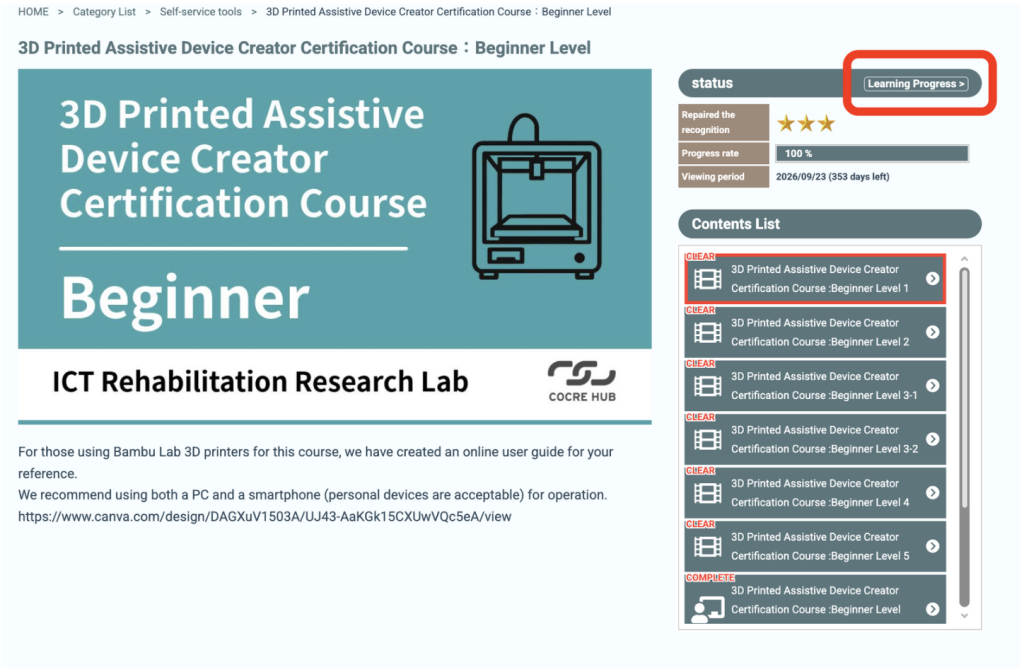
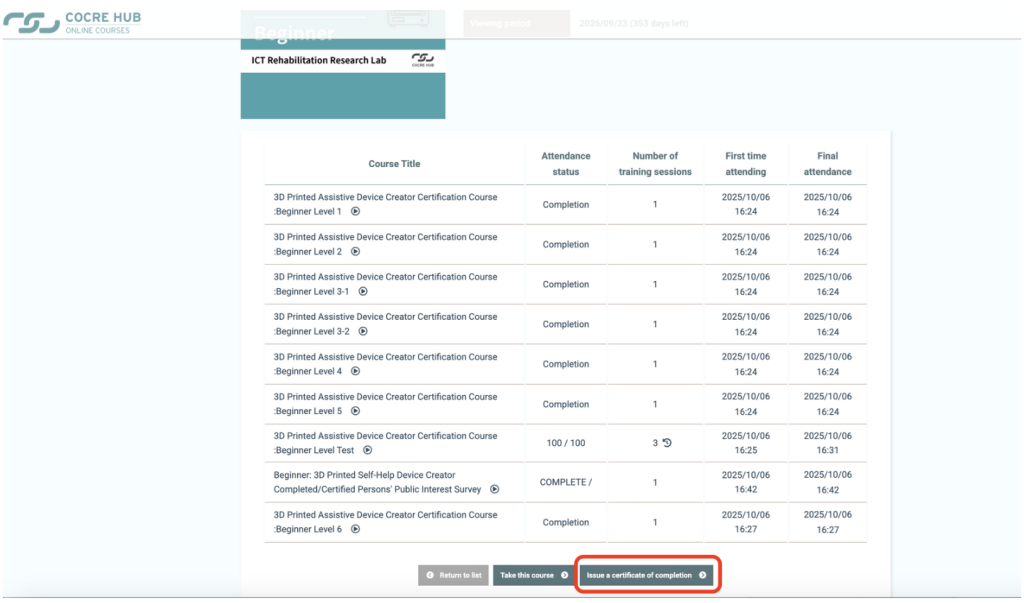
Important Information
Completing the on-demand course and passing the test will earn you a Certificate of Completion (automatically issued by the system). If you finish the course, pass the test, and complete the print materials submission check, you’ll receive a Certificate of Accreditation (sent as an email attachment).
If you have any questions, please contact us using the information below.
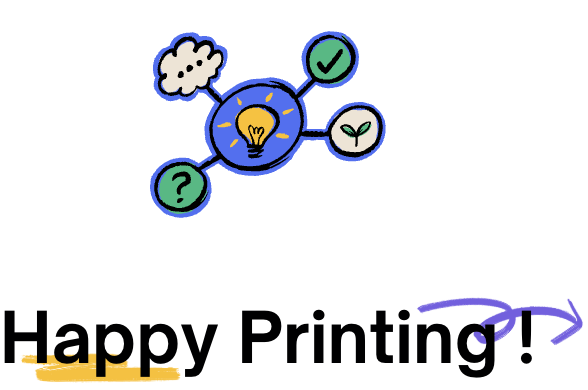

ICT Rehabilitation Research Lab
ictrehab@gmail.com